In a previous post, I walked through how to setup the “self hosted” version of Adxstudio Portals (v7). This would be your only option currently for an on-premise version of Dynamics CRM. If you use Dynamics CRM Online, you have the choice of a “self hosted” version (Adxstudio Portals) or to subscribe to CRM Online Portals (v8).
There are various reasons why you would choose one option over the other. I hope to write a blog posting on the differences and pros and cons. While similar, CRM online portals is where the portals team has been focusing their efforts and are coming up with a lot of great stuff.
The first step is getting a Portal subscription. There are a couple of different options.
You can request a trial here https://crmmanagedtrials.dynamics.com/ each request is reviewed and you will be notified when your request has been processed.
If you are a Microsoft Partner, you can get Internal Use Rights to add a portal subscription to your IUR Office365.
As a customer, when you are ready to buy, you can add a portal subscription.
Whichever method, the subscription is added via Office 365 -> Admin Center -> Subscriptions

Once your subscription is added, navigate to the Dynamics CRM Admin center.
Choose the “Applications” tab and you will see a listing of the add-ons available. Choose the Portal Add-On and select “Manage”

You will then need to select some configuration options for your portal. After a few moments, a portal will be deployed on Azure, attached to the Dynamics CRM organization you specified.

You will notice a new area and entities have been added to your Dynamics CRM organization.

The URL will be <<something>>.microsoftcrmportals.com You will be able to configure a custom URL and SSL for your portal.

You now have a CRM Online Portal deployed!
A few things to note. This process is a lot faster and less tedious than setting up Adxstudio Portals v7. That being said, CRM Online Portals are only available for Dynamics CRM Online 2016 update 1 (or newer, as Dynamics 365 will here very soon)
If you have worked with the Adxstudio portal solution in the past and have gone deep in developing your own custom ASP.NET page templates and user controls, you will notice that for CRM Online Portals, you do NOT have access to customize these components. However, the most recent versions of both Adxstudio Portals and CRM Online Portals have the ability to customize web templates using Liquid. Other tools available are client side JavaScript and JQuery. Many situations where custom ASP.NET was used in the past can be implemented in other methods. I will be exploring those topics further in a future post.
Cheers
Nick
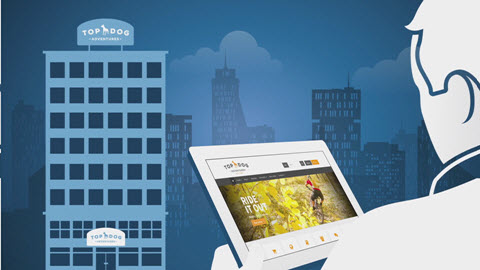

Hi, any idea if separate test and production portal instances are needed? Can you copy /replicate / transfer anyhow configurations you have done from test to prod as on solution based way?
LikeLike
For v7 portals, you can transfer settings via the Websitecopy.exe tool, as per instructions here:
https://community.adxstudio.com/products/adxstudio-portals/installation-operations-guide/website-copy-tool/
For v8 (CRM Online Portals) this tool apparently doesn’t work (I haven’t tried it either way).
We are early in our v8 portal projects, but I am a big believer in having a dev/test/prod environments, but currently there doesn’t seem to be a good mechanism having a “dev/test” CRM online portal or copying metadata. Sorry that doesn’t really answer your question, but it is something I will need to investigate myself and I will post my findings back here.
Thanks for commenting!
Cheers
Nick
LikeLike
Hi there, any idea how to modify the subdomain (portal URL) from XXXXX.microsoftcrmportals.com to YYYYY.microsoftcrmportals.com? I know how to add custom domains, but would just like to change the microsoftcrmportals.com subdomain for now.
LikeLike
Great question. It looks like you can change the name of the portal but not the URL. I am guessing (not sure) is that you might have to completely reconfigure the portal instance, which would be a major pain. Sorry I don’t have a more clear cut answer on this and I will experiment a bit more and post my findings.
LikeLike
No worries, thanks for the response. I encountered this issue last week (hence my post), and ended up having to get Dynamics 365 Support to reset the URL for me, since there are currently no methods of doing this ourselves. It’s a pain, but surely a capability that will come in the future. Thanks for your comment either way, much appreciated!
LikeLike